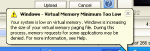By request I've converted this into a guide of recommendations. These recommendations will:
-reduce system resources used, allowing more available memory and CPU time free for other programs, EQ being one of them
-help your system run smoother as a whole
-allow more copies of EQ to be loaded, allowing you to run more sessions of EQ for multiboxing
-allow for less lag for existing sessions if you already multibox
Download and Install
Windows XP Service Pack 2. If you have automatic updates installed you should have gotten this years ago, most modern computers and copies of Windows XP come with this by default, but if you still don't have it, you really need to get it. You can verify you have it by right clicking My Computer and selecting Properties. On the General tab, which is displayed first, at the top you will see Microsoft Windows XP on the first line, second line will tell you which version (Home/Professional/Media Center), third line should say Version, and the fourth line is what you need to look for. If there is no fourth line, you are in the stone age and need to get SP1+2 asap. If it says Service Pack 1, you still need the second as it has many crucial fixes, some relating to processing and memory usage. If it says Service Pack 2, you're good to go.
http://download.microsoft.com/download/f/c/a/fca6767b-9ed9-45a6-b352-839afb2a2679/TweakUiPowertoySetup.exe
Link for all other Windows Toys *check here if the main download link changes for "TweakUI"
WinEQ2 - sign up and pay the subscription for even better performance, free version should be mandatory even if you only run one session.
System Tweaks
Swap space/Virtual Memory
Brief Description
In the old days when you had ## of memory, you had ## of memory. People devised programs that reorganized data to "double" your RAM and things of that nature, but in all cases when you hit ## of memory in use, that was it. You'd get ugly messages or little pop up boxes telling you you're out of memory. You'd get ugly Abort/Retry/Cancel boxes, blue screens, stuff like this. Swap space/Virtual memory is a method to overcome this limitation. When a program or game needs more memory than you have available, hard drive space is used to store the extra information so that it can still run, though slower than normal. Other features exist such as moving things in memory that have not been accessed in a while to this virtual memory so that more memory is available for new programs to run or programs currently running.
Best Configuration - Using 2 Hard Drives
Install a second hard drive with small storage space. An 80gig drive is ideal as its the least amount of sectors to be accessed but still allows for modern technology for seek and access methods. Be sure to verify the following before purchasing: access time 8ms or less. The lower access time the better. Some vendors will refer to this as "seek time" instead of access time.
After installing the new drive, create a partition around 2100 size on the second hard drive. For ideal gaming leave the rest of the space as unpartitioned. If you want to utilize it the space then make a second partition for the remaining space. Try to only use this space to store files that you do not frequenly open and certainly for nothing that will be running while you are playing EQ. Using this for a MP3 storage drive would be a poor idea, but using it to save your wedding photo's or your movies would be fine. Just don't download torrents directly to this drive, move them over after they are finished completed files.
For this setup, you will want to use this 2100 size partition as your only source of paging file. Right click on My Computer and select Properties from the list. Navigate to the Advanced tab and then where it says Performance click on Settings. Navigate to the Advanced tab and at the bottom where it says Virtual Memory you will want to click Change.
You should at this point see all your drives in the list. Highlight your C drive and select No paging file in the list of radio buttons, then click set. This will disable the virtual memory on your C drive, which is where EQ should be. If you have other partitions, do this for all partitions on the main hard drive, as we will only be using the second hard drive. Now for the new partition 2100 size you've created, (Likely D, though possibly another letter you will want to highlight it again. This time select Custom Size and set both Initial Size and Maximum Size to the same value: 2048. After typing that in both places, be sure to click Set and then OK three times. You will probably be asked to reboot, say No the first time until you have clicked OK out of all Windows. Then it should ask you again, go ahead and say Yes and it will take effect immediately.
What You've done
This setup is the most ideal because now the virtual memory has its own drive. Its being accessed independently from your main drive, therefore its able to be accessed much faster than before.
You've also removed the size range in your paging file (the file Window's uses as its virtual memory storage). Having a size range causes your paging file to grow and shrink as the space is needed. If you open a file on that drive and the paging file needs to grow larger, it will fragment, meaning part of the file will be in one area of your drive, and part will be another. From this point on, any time that paging file is accessed, it needs to be pieced together before anything can happen.
There is zero justifyable reason to have a variable size paging file in a normal PC setup. Best practice is to always set the Initial Size and Maximum Size to the same - and it NEVER defaults that way.
If you only have one hard drive
If you only have one hard drive you have no choice but to use that drive for your virtual memory. Follow the steps above but do not disable the C drive, as it should be your only in the list. If you have multiple partitions, its best to put the paging file on a drive letter(partition) other than the one EQ is on. If you only have one partition then C will be all in your list. The key is to use the above custom size. You can even go bigger if you want, but its not suggested especially for low memory systems. The more that can go to the paging file, the more that will, and hence the slower your multiboxes will run.
My Computer options
Right click My Computer and select Properties
Navigate to the Advanced tab
Find Performance and click Settings
Select Adjust for best performance
This will disable Windows Themes and other graphic intensive features of Windows XP that reserve system memory and eat CPU time every time they are accessed, such as an animated start bar, and other animations when windows minimize or pop up, they may "look cool" to some(yawn?) but they don't do anything but slow you down.
Next click OK and then move to the Remote tab
Uncheck Allow Remote Invitations to be sent from my computer
If using Media center/pro uncheck Allow users to connect remotely **If you've enabled RDC and have a reason for this to be there, you likely know enough not to need any of these suggestions.
Move on to the Sytem Restore tab.
If you never use system restore, I highly suggest disabling it as a whole, for all drives. If using the above 2 hard drive swap space configuration, absolutely disable it for your second hard drive. Some casual users live by this so in these cases leave it, but most folks learn:
1. System Restore stores copies of virus/spyware/malware and is pretty much nothing more than a depot for maliciousness
2. System Restore really isn't going to fix whatever problem you have.
Click OK or Apply first then OK if your computer has a lot of spyware and doesn't really accept the OK button. (In which case, clean your spyware and malware out because that's the reason your system runs slow, fyi)
Windows Resolution, Display Properties and Desktop
The lower you set your Windows Resolution, the more amount of memory EQ can draw from. Also take note that any images used as wallpaper reserve system memory to exist, and in the event you alt tab and it needs to be redrawn, the desktop itself will eat CPU time and switch from paged memory to active memory, slowing you down.
Best performance will result in having only a windows system color (looks ugly but worth it). The same can be said for ICONS on the desktop, put everything you need on your start menu and have your desktop empty.
Right click your desktop, pick Properties
Select the Desktop tab
Here you can pick NONE for background, and then pick a color using the color box to at least make something tolerable to you. If you refuse, your choice. Either way:
Click Customize Desktop
uncheck all icons at the top (My computer, internet explorer, etc) and you'll have nothing but the recycle bin.
Use TweakUI or google 'edit windows xp registry remove recycle bin' to remove the recycle bin as well, for a completely iconless desktop.
While you are in there uncheck Run desktop cleanup wizard and you won't have task scheduler using resources (minimal but every drop in the bucket counts).
Click OK once.
While you are in Display properties also click the Appearance tab and then the Effects button. Uncheck both of the first Use transition option and the second Smooth screen fonts option. Also uncheck Show shadows under menus, Show window contents while dragging, Hide navigation key and click OK.
Services
Click Start and select Run.
Type services.msc and click OK or press enter.
To disable a service, Right Click the service name in the list select Properties. From the dropdown box choose Disable and click OK. Depending on what's running at this time you'll see a progress bar telling you its stopping the service, just wait for it to do its thing.
Common services you can disable:
If you have a router / don't use Windows Firewall, "Application Gateway Service"
If you don't care about Windows Update, "Automatic Updates"
If you don't use Windows Messenger, "Messenger"
If you are the only person who uses your computer, "Fast User Switching Compatability"
If you never pick "Help and Support" from the Start menu, "Help and Support"
If you don't care if windows warns you about not having antivirus, "Security Center"
If you aren't adding new Network equipment any time soon, "SSDP Discovery Service"
There are many others in the list, use Google to learn about them, but don't follow the mindset of disabling everything is better. Some will cause Windows to have access issues and crashes so don't disable anything blindly. To learn more about services and what they do here's some links:
http://www.jasonn.com/turning_off_unnecessary_services_on_windows_xp
http://www.beemerworld.com/tips/servicesxp.htm
http://www.overclockersclub.com/guides/windows_xp_services_2.php
Registry
Click Start and select Run
Type regedit and click OK or press enter
Navigate to HKEY_LOCAL_MACHINE then SOFTWARE then MICROSOFT then WINDOWS then CURRENT VERSION then RUN
(after doing run also do RunOnce and RunServices)
If you have no idea what should be running, look for anything suspicious like "qttask.exe", and "sunjavaupdsch.exe", which run in the background and check for updates for Quicktime and Java at their leisure. Anything you don't know, you can google the exact filename.exe and it will tell you what it does. Use caution here if you are not confident, some software loads here such as support for USB devices, printers, and sound cards. Learn everything you can about the file that is there before choosing to delete it.
***This is one of the most common places for spyware programs to hide themselves.
This will remove any programs starting without your knowledge eating CPU time and system memory.
Startup in Start Menu
Click Start, and then Programs, or All Programs.
Find your Startup folder. Anything in this folder will be started automatically when Windows runs. This is a more user friendly way of adding programs to be started automatically whenever you start your computer, so you will only see things here that software companies don't care if you turn off. Things like Adobe Gamma Loader or their stupid photo finder that installs by default with PDF reader get put here. Most everything uses the registry and the more brutal ones install themselves as a service(hateful malware being the worst), but check here just in case, and if you see anything you don't need, take it out.
Group Policy
Click Start and select Run.
Type in gpedit.msc and click OK or press enter.
XP home users, you may not have this option, but you can if you want, following this guide:
http://www.geocities.com/kilian0072002/GPEditHome.htm
There's so many options here I don't want to go over them, but if you load this up and go into the options under Administrator templates, there are hundreds of options that can disable common features that eat resources by using group security policies. Policy is actually better used to disable things you just don't want to happen ever for ultimate PC control. Their primary use though is restricting user power in a business environment (good to screw with your children though, or piss of your friends though also). To learn more google "group policy" or "gpedit.msc". Here are some links:
http://www.dedoimedo.com/computers/policies.html
http://www.techimo.com/articles/index.pl?photo=61
on to...
EQ-Specific Tweaking
WinEQ2 with EQPlayNice
This is pretty much mandatory, if you pay for the subscription it allows you to set the Rendering Limit which is key for no lag. Without subscription it still will help more than trying to just load multiple copies of EQ since EQ attempts to gain as much CPU resources as possible, any background EQ sessions not controlled via WinEQ will suffer immensely.
Set your CPU/FPS limiting to CPU for the Foreground and FPS for the background.
Forground should be around 30-40, Background should be 5-15.
For your Foreground Rendering Limit, the method should be x-1 out of x and a range of 40 will work will but you'll notice a slight flickering. For less flicking use 100.
Background use x out of x, and type in 1 out of 5 or 1 out of 10.
EQ Options settings
Load up EQ. Only load one copy while modifying settings, as EQ and WinEQ will overwrite themselves in the same manner macroquest.ini works. Meaning you can change everything, and if you close them out in the wrong order nothing gets changed at all. If you are now using WinEQ2 (and you better be), load it within WinEQ2 as that uses its own profile especially if you create custom ini files for each character as I do. Pick Options before clicking the Login button. In the EQ Options program:
Click Deselect-All for models and click then click Next.
Uncheck sound (this is a big gain in CPU and memory)
Uncheck social animations (this is a big gain in memory)
Set your resolution - as low as you can tolerate
Uncheck mip mapping
Uncheck dynamic lightning
texture quality = low
Uncheck texture caching
Uncheck texture compression (as this is no longer functioning correctly)
Click Finish
Now exit out of the game all the way and reopen the session, log into game
EQ ingame settings
The sad news is - this will need to be done for every character you plan on boxing, but its a one time hit if you use the same few characters on consistant basis
Get in game on the character
**Always use default UI or a custom UI that does not use any custom tga, or preferrably stripped tga that are even less quality than EQ's (its possible!)
Type /showgrass off
Type /showspell off
Hit ALT + J to open the Journal Window.
Uncheck the Enable Journal Logging checkbox.
***If you experience a short delay every time you aggro a mob, this is 100% the cause of this. This overall will improve performance.
Now hit Alt + O to open options
If they arent, slide all sound sliders to the left = 0%
Click on Display
If you want: Unclick Show PC names (very little gain but noticeable when around many players / raid)
If you want: Unclick Show NPC names (very little gain but noticeable when around large amounts of NPCs, good to do on any toon that is being macro'd for heals or something that you don't need to see)
Uncheck Level of Detail
Uncheck Show My Helm
Slide Fade Delay all the way to the left (0.0)
Slide Fade Duration all the way to the left (0.5)
**Transparency is HUGE. This can make or break your multiboxing
Transparency will default to 100 with fade to defaulting to 50
The kicker is not all windows default to 100 even though the slider says so.
So pick the transparency you like and slide both sliders to the exact same percent. This will NULLIFY window fading, which is a primary source of CPU time lagging out multiboxing. If you prefer 100, you need to slide the top Transparency (which will already be at 100) down to a value lower such as 90 and let go of the slider, and then wait a second and slide it back to 100, this will correct the windows that do not default to 100.
You can have different transparency values for different windows on your screen at the same time, the crucial factor is that the Normal Level and Faded Level for the window is THE SAME. Having any sort of fading, even if they are 1% different, will screw you up. But having a window of 100/100 for your health and then having your chat 70/70 is fine.
Of note: any additional chat windows you create will still default to 70/50 or so, so be sure to reset the values to the same whereever you want them.
Max frames per second you can keep low, if you keep it at 100 wineq will still limit it below what eq will try to limit, but the lower the limit in EQ initially, the better
LOD Bias -- VERY LOW / all the way to the left
Disable all three tabs worth of particle effects, meaning set them all to:
Near clip - Near
Density - OFF
On for - MY SPELLS(Spell) / ME(Player)
Opacity - 0%
***Set opacity slider all the way to the left for all three
Far clip plane - The lower the better
Gamma - does not matter
Sky Type - OFF = least amount of memory
Load Screen = NONE - no memory used for loading image during zone time
Now click the advanced button
Uncheck ALL checkboxes on the right and CHECK Disable Tatoos
Shadow clip plane - all the way to the left / off
actor clip plane - slightly left of the middle for your primary character (30-40% ish), all the way to the left (5% ish) for any bots that are on autofollow all the time
Dynamic Sky Size = Tiny (32)
Sky reflection Update = Once Per Minute
Terrain Texture Quality = Minimum
-reduce system resources used, allowing more available memory and CPU time free for other programs, EQ being one of them
-help your system run smoother as a whole
-allow more copies of EQ to be loaded, allowing you to run more sessions of EQ for multiboxing
-allow for less lag for existing sessions if you already multibox
Download and Install
Windows XP Service Pack 2. If you have automatic updates installed you should have gotten this years ago, most modern computers and copies of Windows XP come with this by default, but if you still don't have it, you really need to get it. You can verify you have it by right clicking My Computer and selecting Properties. On the General tab, which is displayed first, at the top you will see Microsoft Windows XP on the first line, second line will tell you which version (Home/Professional/Media Center), third line should say Version, and the fourth line is what you need to look for. If there is no fourth line, you are in the stone age and need to get SP1+2 asap. If it says Service Pack 1, you still need the second as it has many crucial fixes, some relating to processing and memory usage. If it says Service Pack 2, you're good to go.
http://download.microsoft.com/download/f/c/a/fca6767b-9ed9-45a6-b352-839afb2a2679/TweakUiPowertoySetup.exe
Link for all other Windows Toys *check here if the main download link changes for "TweakUI"
WinEQ2 - sign up and pay the subscription for even better performance, free version should be mandatory even if you only run one session.
System Tweaks
Swap space/Virtual Memory
Brief Description
In the old days when you had ## of memory, you had ## of memory. People devised programs that reorganized data to "double" your RAM and things of that nature, but in all cases when you hit ## of memory in use, that was it. You'd get ugly messages or little pop up boxes telling you you're out of memory. You'd get ugly Abort/Retry/Cancel boxes, blue screens, stuff like this. Swap space/Virtual memory is a method to overcome this limitation. When a program or game needs more memory than you have available, hard drive space is used to store the extra information so that it can still run, though slower than normal. Other features exist such as moving things in memory that have not been accessed in a while to this virtual memory so that more memory is available for new programs to run or programs currently running.
Best Configuration - Using 2 Hard Drives
Install a second hard drive with small storage space. An 80gig drive is ideal as its the least amount of sectors to be accessed but still allows for modern technology for seek and access methods. Be sure to verify the following before purchasing: access time 8ms or less. The lower access time the better. Some vendors will refer to this as "seek time" instead of access time.
After installing the new drive, create a partition around 2100 size on the second hard drive. For ideal gaming leave the rest of the space as unpartitioned. If you want to utilize it the space then make a second partition for the remaining space. Try to only use this space to store files that you do not frequenly open and certainly for nothing that will be running while you are playing EQ. Using this for a MP3 storage drive would be a poor idea, but using it to save your wedding photo's or your movies would be fine. Just don't download torrents directly to this drive, move them over after they are finished completed files.
For this setup, you will want to use this 2100 size partition as your only source of paging file. Right click on My Computer and select Properties from the list. Navigate to the Advanced tab and then where it says Performance click on Settings. Navigate to the Advanced tab and at the bottom where it says Virtual Memory you will want to click Change.
You should at this point see all your drives in the list. Highlight your C drive and select No paging file in the list of radio buttons, then click set. This will disable the virtual memory on your C drive, which is where EQ should be. If you have other partitions, do this for all partitions on the main hard drive, as we will only be using the second hard drive. Now for the new partition 2100 size you've created, (Likely D, though possibly another letter you will want to highlight it again. This time select Custom Size and set both Initial Size and Maximum Size to the same value: 2048. After typing that in both places, be sure to click Set and then OK three times. You will probably be asked to reboot, say No the first time until you have clicked OK out of all Windows. Then it should ask you again, go ahead and say Yes and it will take effect immediately.
What You've done
This setup is the most ideal because now the virtual memory has its own drive. Its being accessed independently from your main drive, therefore its able to be accessed much faster than before.
You've also removed the size range in your paging file (the file Window's uses as its virtual memory storage). Having a size range causes your paging file to grow and shrink as the space is needed. If you open a file on that drive and the paging file needs to grow larger, it will fragment, meaning part of the file will be in one area of your drive, and part will be another. From this point on, any time that paging file is accessed, it needs to be pieced together before anything can happen.
There is zero justifyable reason to have a variable size paging file in a normal PC setup. Best practice is to always set the Initial Size and Maximum Size to the same - and it NEVER defaults that way.
If you only have one hard drive
If you only have one hard drive you have no choice but to use that drive for your virtual memory. Follow the steps above but do not disable the C drive, as it should be your only in the list. If you have multiple partitions, its best to put the paging file on a drive letter(partition) other than the one EQ is on. If you only have one partition then C will be all in your list. The key is to use the above custom size. You can even go bigger if you want, but its not suggested especially for low memory systems. The more that can go to the paging file, the more that will, and hence the slower your multiboxes will run.
My Computer options
Right click My Computer and select Properties
Navigate to the Advanced tab
Find Performance and click Settings
Select Adjust for best performance
This will disable Windows Themes and other graphic intensive features of Windows XP that reserve system memory and eat CPU time every time they are accessed, such as an animated start bar, and other animations when windows minimize or pop up, they may "look cool" to some(yawn?) but they don't do anything but slow you down.
Next click OK and then move to the Remote tab
Uncheck Allow Remote Invitations to be sent from my computer
If using Media center/pro uncheck Allow users to connect remotely **If you've enabled RDC and have a reason for this to be there, you likely know enough not to need any of these suggestions.
Move on to the Sytem Restore tab.
If you never use system restore, I highly suggest disabling it as a whole, for all drives. If using the above 2 hard drive swap space configuration, absolutely disable it for your second hard drive. Some casual users live by this so in these cases leave it, but most folks learn:
1. System Restore stores copies of virus/spyware/malware and is pretty much nothing more than a depot for maliciousness
2. System Restore really isn't going to fix whatever problem you have.
Click OK or Apply first then OK if your computer has a lot of spyware and doesn't really accept the OK button. (In which case, clean your spyware and malware out because that's the reason your system runs slow, fyi)
Windows Resolution, Display Properties and Desktop
The lower you set your Windows Resolution, the more amount of memory EQ can draw from. Also take note that any images used as wallpaper reserve system memory to exist, and in the event you alt tab and it needs to be redrawn, the desktop itself will eat CPU time and switch from paged memory to active memory, slowing you down.
Best performance will result in having only a windows system color (looks ugly but worth it). The same can be said for ICONS on the desktop, put everything you need on your start menu and have your desktop empty.
Right click your desktop, pick Properties
Select the Desktop tab
Here you can pick NONE for background, and then pick a color using the color box to at least make something tolerable to you. If you refuse, your choice. Either way:
Click Customize Desktop
uncheck all icons at the top (My computer, internet explorer, etc) and you'll have nothing but the recycle bin.
Use TweakUI or google 'edit windows xp registry remove recycle bin' to remove the recycle bin as well, for a completely iconless desktop.
While you are in there uncheck Run desktop cleanup wizard and you won't have task scheduler using resources (minimal but every drop in the bucket counts).
Click OK once.
While you are in Display properties also click the Appearance tab and then the Effects button. Uncheck both of the first Use transition option and the second Smooth screen fonts option. Also uncheck Show shadows under menus, Show window contents while dragging, Hide navigation key and click OK.
Services
Click Start and select Run.
Type services.msc and click OK or press enter.
To disable a service, Right Click the service name in the list select Properties. From the dropdown box choose Disable and click OK. Depending on what's running at this time you'll see a progress bar telling you its stopping the service, just wait for it to do its thing.
Common services you can disable:
If you have a router / don't use Windows Firewall, "Application Gateway Service"
If you don't care about Windows Update, "Automatic Updates"
If you don't use Windows Messenger, "Messenger"
If you are the only person who uses your computer, "Fast User Switching Compatability"
If you never pick "Help and Support" from the Start menu, "Help and Support"
If you don't care if windows warns you about not having antivirus, "Security Center"
If you aren't adding new Network equipment any time soon, "SSDP Discovery Service"
There are many others in the list, use Google to learn about them, but don't follow the mindset of disabling everything is better. Some will cause Windows to have access issues and crashes so don't disable anything blindly. To learn more about services and what they do here's some links:
http://www.jasonn.com/turning_off_unnecessary_services_on_windows_xp
http://www.beemerworld.com/tips/servicesxp.htm
http://www.overclockersclub.com/guides/windows_xp_services_2.php
Registry
Click Start and select Run
Type regedit and click OK or press enter
Navigate to HKEY_LOCAL_MACHINE then SOFTWARE then MICROSOFT then WINDOWS then CURRENT VERSION then RUN
(after doing run also do RunOnce and RunServices)
If you have no idea what should be running, look for anything suspicious like "qttask.exe", and "sunjavaupdsch.exe", which run in the background and check for updates for Quicktime and Java at their leisure. Anything you don't know, you can google the exact filename.exe and it will tell you what it does. Use caution here if you are not confident, some software loads here such as support for USB devices, printers, and sound cards. Learn everything you can about the file that is there before choosing to delete it.
***This is one of the most common places for spyware programs to hide themselves.
This will remove any programs starting without your knowledge eating CPU time and system memory.
Startup in Start Menu
Click Start, and then Programs, or All Programs.
Find your Startup folder. Anything in this folder will be started automatically when Windows runs. This is a more user friendly way of adding programs to be started automatically whenever you start your computer, so you will only see things here that software companies don't care if you turn off. Things like Adobe Gamma Loader or their stupid photo finder that installs by default with PDF reader get put here. Most everything uses the registry and the more brutal ones install themselves as a service(hateful malware being the worst), but check here just in case, and if you see anything you don't need, take it out.
Group Policy
Click Start and select Run.
Type in gpedit.msc and click OK or press enter.
XP home users, you may not have this option, but you can if you want, following this guide:
http://www.geocities.com/kilian0072002/GPEditHome.htm
There's so many options here I don't want to go over them, but if you load this up and go into the options under Administrator templates, there are hundreds of options that can disable common features that eat resources by using group security policies. Policy is actually better used to disable things you just don't want to happen ever for ultimate PC control. Their primary use though is restricting user power in a business environment (good to screw with your children though, or piss of your friends though also). To learn more google "group policy" or "gpedit.msc". Here are some links:
http://www.dedoimedo.com/computers/policies.html
http://www.techimo.com/articles/index.pl?photo=61
on to...
EQ-Specific Tweaking
WinEQ2 with EQPlayNice
This is pretty much mandatory, if you pay for the subscription it allows you to set the Rendering Limit which is key for no lag. Without subscription it still will help more than trying to just load multiple copies of EQ since EQ attempts to gain as much CPU resources as possible, any background EQ sessions not controlled via WinEQ will suffer immensely.
Set your CPU/FPS limiting to CPU for the Foreground and FPS for the background.
Forground should be around 30-40, Background should be 5-15.
For your Foreground Rendering Limit, the method should be x-1 out of x and a range of 40 will work will but you'll notice a slight flickering. For less flicking use 100.
Background use x out of x, and type in 1 out of 5 or 1 out of 10.
EQ Options settings
Load up EQ. Only load one copy while modifying settings, as EQ and WinEQ will overwrite themselves in the same manner macroquest.ini works. Meaning you can change everything, and if you close them out in the wrong order nothing gets changed at all. If you are now using WinEQ2 (and you better be), load it within WinEQ2 as that uses its own profile especially if you create custom ini files for each character as I do. Pick Options before clicking the Login button. In the EQ Options program:
Click Deselect-All for models and click then click Next.
Uncheck sound (this is a big gain in CPU and memory)
Uncheck social animations (this is a big gain in memory)
Set your resolution - as low as you can tolerate
Uncheck mip mapping
Uncheck dynamic lightning
texture quality = low
Uncheck texture caching
Uncheck texture compression (as this is no longer functioning correctly)
Click Finish
Now exit out of the game all the way and reopen the session, log into game
EQ ingame settings
The sad news is - this will need to be done for every character you plan on boxing, but its a one time hit if you use the same few characters on consistant basis
Get in game on the character
**Always use default UI or a custom UI that does not use any custom tga, or preferrably stripped tga that are even less quality than EQ's (its possible!)
Type /showgrass off
Type /showspell off
Hit ALT + J to open the Journal Window.
Uncheck the Enable Journal Logging checkbox.
***If you experience a short delay every time you aggro a mob, this is 100% the cause of this. This overall will improve performance.
Now hit Alt + O to open options
If they arent, slide all sound sliders to the left = 0%
Click on Display
If you want: Unclick Show PC names (very little gain but noticeable when around many players / raid)
If you want: Unclick Show NPC names (very little gain but noticeable when around large amounts of NPCs, good to do on any toon that is being macro'd for heals or something that you don't need to see)
Uncheck Level of Detail
Uncheck Show My Helm
Slide Fade Delay all the way to the left (0.0)
Slide Fade Duration all the way to the left (0.5)
**Transparency is HUGE. This can make or break your multiboxing
Transparency will default to 100 with fade to defaulting to 50
The kicker is not all windows default to 100 even though the slider says so.
So pick the transparency you like and slide both sliders to the exact same percent. This will NULLIFY window fading, which is a primary source of CPU time lagging out multiboxing. If you prefer 100, you need to slide the top Transparency (which will already be at 100) down to a value lower such as 90 and let go of the slider, and then wait a second and slide it back to 100, this will correct the windows that do not default to 100.
You can have different transparency values for different windows on your screen at the same time, the crucial factor is that the Normal Level and Faded Level for the window is THE SAME. Having any sort of fading, even if they are 1% different, will screw you up. But having a window of 100/100 for your health and then having your chat 70/70 is fine.
Of note: any additional chat windows you create will still default to 70/50 or so, so be sure to reset the values to the same whereever you want them.
Max frames per second you can keep low, if you keep it at 100 wineq will still limit it below what eq will try to limit, but the lower the limit in EQ initially, the better
LOD Bias -- VERY LOW / all the way to the left
Disable all three tabs worth of particle effects, meaning set them all to:
Near clip - Near
Density - OFF
On for - MY SPELLS(Spell) / ME(Player)
Opacity - 0%
***Set opacity slider all the way to the left for all three
Far clip plane - The lower the better
Gamma - does not matter
Sky Type - OFF = least amount of memory
Load Screen = NONE - no memory used for loading image during zone time
Now click the advanced button
Uncheck ALL checkboxes on the right and CHECK Disable Tatoos
Shadow clip plane - all the way to the left / off
actor clip plane - slightly left of the middle for your primary character (30-40% ish), all the way to the left (5% ish) for any bots that are on autofollow all the time
Dynamic Sky Size = Tiny (32)
Sky reflection Update = Once Per Minute
Terrain Texture Quality = Minimum
Last edited: