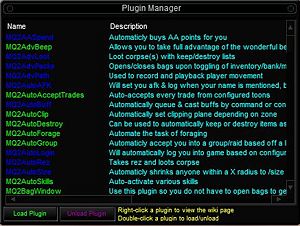(sample config) |
(→Commands: Remove X note.) |
||
| Line 25: | Line 25: | ||
==Commands== | ==Commands== | ||
| − | MQ2PluginMan provides a command and window options are saved in MQPluginMan.ini | + | MQ2PluginMan provides a command and window options are saved in MQPluginMan.ini: |
* <font class="highlight2">/pm off|hide</font> will close the UI window. | * <font class="highlight2">/pm off|hide</font> will close the UI window. | ||
Latest revision as of 22:08, 27 March 2011
| Plugin Info | |
|---|---|
| Name | MQ2PluginMan |
| Version | 1.0 |
| Author | htw |
| Commands | /pm |
| Uses INI File | Yes |
Description
MQ2PluginMan is a plugin that lets you manage your plugins in game with a window. You can load/unload, or bring up the wiki for a plugin. The UI window can be hidden so you only bring it up when you need it.
If using the UI window, you left-click on a plugin, then use the load button to load it (if not already loaded), or unload button to unload it (if currently loaded). Left-clicking on the buttons will cause your macroquest.ini to be updated to remember the load status of the plugin when next you use MQ2. If you right-click the load or unload button, it will load or unload the plugin, but will not update your macroquest.ini file. You can double-click a plugin in the display listing to toggle the load/unload status.
Plugin entries in the UI window are color-coded like so:
- Green = Plugin is loaded.
- Blue = Plugin is not loaded.
Commands
MQ2PluginMan provides a command and window options are saved in MQPluginMan.ini:
- /pm off|hide will close the UI window.
- /pm on|show will open the UI window.
- /pm refresh will refresh the UI window.
- /pm will toggle the UI window.
Configuration
The plugin gets descriptions from the MQ2PluginManDesc.ini file, located in the same directory as the plugin itself. Entries are 1 plugin per line, like: mq2autoforage=forage plugin
Character based window settings are kept in the MQ2PluginMan.ini file. The window settings are automatically updated & saved, and will be under the [server.toon] section in the file.
For your UI, you will need the MQUI_PluginManWnd.xml file, somewhere in one of your uifiles folders (default under MQ2, or under EQ, will do).
Sample Configuration
MQ2PluginMan.ini
[bertox.bubba] Top=472 Bottom=801 Left=472 Right=911 Locked=0 WindowTitle=Plugin Manager Fades=1 Delay=0 Duration=500 Alpha=255 FadeToAlpha=255 BGType=1 BGTint.red=255 BGTint.green=255 BGTint.blue=255 ShowWindow=1
Availability
This plugin comes with the MMOBugs binary and install distributions.