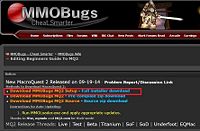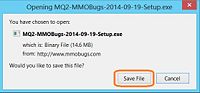Quackanator (talk | contribs) |
Quackanator (talk | contribs) m |
||
| Line 6: | Line 6: | ||
<li>Download the [http://www.mmobugs.com/latest.php?id=setup <FONT COLOR="#cc6600">'''MMOBugs MQ2 Setup'''</FONT>] It's the <FONT COLOR="#cc6600">'''Bright Orange '''</FONT> link in the Notices at the top of the page.</li> | <li>Download the [http://www.mmobugs.com/latest.php?id=setup <FONT COLOR="#cc6600">'''MMOBugs MQ2 Setup'''</FONT>] It's the <FONT COLOR="#cc6600">'''Bright Orange '''</FONT> link in the Notices at the top of the page.</li> | ||
<li>On the pop up dialog box select '''Save File''' to download the latest installer.</li> | <li>On the pop up dialog box select '''Save File''' to download the latest installer.</li> | ||
| − | <li>Run the installer and select | + | <li>Run the installer and select a logical installation directory like C:\MacroQuest2 </li> |
| − | <li>Once installed, run [[Image:04MMOLoader.jpg| | + | <li>Once installed, run [[Image:04MMOLoader.jpg|90px]] from the installation directory to check for updates.</li> |
<li>When prompted Enter your user name and password, MMOLoader connects and checks for updates.</li> | <li>When prompted Enter your user name and password, MMOLoader connects and checks for updates.</li> | ||
| + | <li>A dialog box appears listing the updates available, click to start the update</li> | ||
<li>Congratulations you have downloaded, installed and updated the MMOBugs MQ2 compile.</li> | <li>Congratulations you have downloaded, installed and updated the MMOBugs MQ2 compile.</li> | ||
| − | |||
</ol> | </ol> | ||
</div> | </div> | ||
<div style="float: right; width: 40%;"> | <div style="float: right; width: 40%;"> | ||
<ul> | <ul> | ||
| − | <br>[[Image:MMOBugsSetup1.jpg|200px|thumb| 1 Finding the | + | <br>[[Image:MMOBugsSetup1.jpg|200px|thumb|1 Finding the Setup.exe]]</li> |
| − | <br>[[Image:MMOBugs_Setup.jpg|200px|thumb| 2 Saving the | + | <br>[[Image:MMOBugs_Setup.jpg|200px|thumb|2 Saving the Setup.exe]]</li> |
</ul> | </ul> | ||
</div> | </div> | ||
| + | |||
| + | <br>'''Note''': Before installing or updating MQ2, please ensure that Everquest or Launchpad are NOT running as MMOLoader will not check for updates if EQ is running. | ||
Revision as of 10:01, 16 October 2014
Welcome to the Beginners Guide to MQ2. This page is under progressive construction
Downloading and Installing MQ2
- Download the MMOBugs MQ2 Setup It's the Bright Orange link in the Notices at the top of the page.
- On the pop up dialog box select Save File to download the latest installer.
- Run the installer and select a logical installation directory like C:\MacroQuest2
- Once installed, run
 from the installation directory to check for updates.
from the installation directory to check for updates. - When prompted Enter your user name and password, MMOLoader connects and checks for updates.
- A dialog box appears listing the updates available, click to start the update
- Congratulations you have downloaded, installed and updated the MMOBugs MQ2 compile.
Note: Before installing or updating MQ2, please ensure that Everquest or Launchpad are NOT running as MMOLoader will not check for updates if EQ is running.