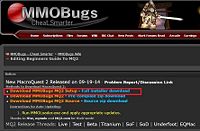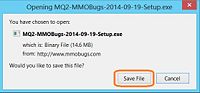Quackanator (talk | contribs) |
Quackanator (talk | contribs) |
||
| Line 8: | Line 8: | ||
<li>On the pop up dialog box select '''Save File''' to download the latest installer.</li> | <li>On the pop up dialog box select '''Save File''' to download the latest installer.</li> | ||
<li>Run the installer and select your installation directory. </li> | <li>Run the installer and select your installation directory. </li> | ||
| − | <li>Once installed, run '''MMOLoader.exe''' to check for the latest updates.</li> | + | <li>Once installed, run [[Image:Example.jpg]] '''MMOLoader.exe''' to check for the latest updates.</li> |
<li>When prompted Enter your user name and password, MMOLoader connects and checks for updates.</li> | <li>When prompted Enter your user name and password, MMOLoader connects and checks for updates.</li> | ||
<li>Congratulations you have downloaded, installed and updated the MMOBugs MQ2 compile.</li> | <li>Congratulations you have downloaded, installed and updated the MMOBugs MQ2 compile.</li> | ||
Revision as of 09:37, 16 October 2014
Welcome to the Beginners Guide to MQ2. This page is under progressive construction
Downloading and Installing MQ2
- Download the MMOBugs MQ2 Setup It's the Bright Orange link in the Notices at the top of the page.
- On the pop up dialog box select Save File to download the latest installer.
- Run the installer and select your installation directory.
- Once installed, run File:Example.jpg MMOLoader.exe to check for the latest updates.
- When prompted Enter your user name and password, MMOLoader connects and checks for updates.
- Congratulations you have downloaded, installed and updated the MMOBugs MQ2 compile.