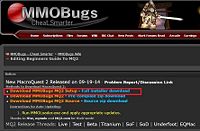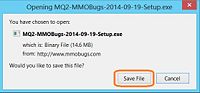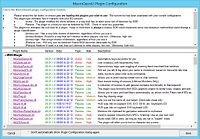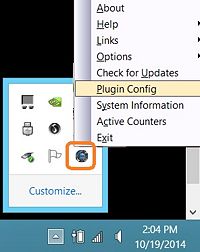Quackanator (talk | contribs) |
m |
||
| (13 intermediate revisions by one other user not shown) | |||
| Line 1: | Line 1: | ||
| − | '''Welcome to the Beginners Guide to MQ2. This page is | + | '''Welcome to the Beginners Guide to MQ2.''' |
| + | <br>This page is for basic initial MQ2 setup, refer to the Intermediate Guide or the forums for further reading on how to cheat smarter. | ||
<br>'''Downloading and Installing MQ2''' | <br>'''Downloading and Installing MQ2''' | ||
<div style="float: left; width: 60%;"> | <div style="float: left; width: 60%;"> | ||
<ol> | <ol> | ||
| − | <li>Download the [http://www.mmobugs.com/latest.php?id=setup <FONT COLOR="#cc6600">'''MMOBugs MQ2 Setup'''</FONT>] It's the <FONT COLOR="#cc6600">'''Bright Orange '''</FONT> link in the Notices at the top of the page.</li | + | <li>Download the [http://www.mmobugs.com/util/latest.php?id=setup <FONT COLOR="#cc6600">'''MMOBugs MQ2 Setup'''</FONT>] It's the <FONT COLOR="#cc6600">'''Bright Orange '''</FONT> link in the Notices at the top of the page.</li> |
| − | |||
<li>On the pop up dialog box select '''Save File''' to download the latest installer.</li> | <li>On the pop up dialog box select '''Save File''' to download the latest installer.</li> | ||
| − | <li>Run the installer | + | <li>Run the installer to start the '''MMOBugs MacroQuest 2 Setup Wizard'''. The default installation directory is C:\MacroQuest2</li> |
| − | <li>Once installed, run [[Image:04MMOLoader.jpg| | + | <li>Once installed, run [[Image:04MMOLoader.jpg|90px]] from the installation directory to check for updates. You may need to allow internet access for the program if prompted by your firewall, or to add an exception for '''MMOLoader.exe''' to your Firewall settings.</li> |
<li>When prompted Enter your user name and password, MMOLoader connects and checks for updates.</li> | <li>When prompted Enter your user name and password, MMOLoader connects and checks for updates.</li> | ||
| + | <li>A dialog box appears listing the updates available, select '''Next''' to start the update.</li> | ||
| + | <li>Some updates are optional and deselectable, but at initial set up it is recommended that you update all available files.</li> | ||
<li>Congratulations you have downloaded, installed and updated the MMOBugs MQ2 compile.</li> | <li>Congratulations you have downloaded, installed and updated the MMOBugs MQ2 compile.</li> | ||
| + | </ol> | ||
| + | </div> | ||
| + | <div style="float: right; width: 40%;"> | ||
| + | <ul> | ||
| + | <li>[[Image:MMOBugsSetup1.jpg|200px|thumb|1 Finding the Setup.exe]]</li> | ||
| + | <li>[[Image:MMOBugs_Setup.jpg|200px|thumb|2 Saving the Setup.exe]]</li> | ||
| + | <li>[[Image:03MMOLoaderUpdating1.jpg|200px|thumb|3 MMOLoader Updating"]]</li> | ||
| + | </ul> | ||
| + | </div> | ||
| + | |||
| + | <div style="float: left; width: 100%;"> | ||
| + | <br>'''Note''': Before installing or updating MQ2, please ensure that Everquest or Launchpad are NOT running as MMOLoader will not check for updates if EQ is running. | ||
| + | |||
| + | ---- | ||
| + | <br>'''Choosing your Plugins wisely you must young padawan''' | ||
| + | <div style="float: left; width: 60%;"> | ||
| + | <ol> | ||
| + | <li>On the first update, the '''Macroquest2 Plugin Configuration''' module launches, this is where you enable what plugins to utilise prior to starting EQ. <FONT COLOR="#cc6600"> It is highly recommended that you familiarise yourself with MQ2 before loading more than a few basic plugins.</FONT></li> | ||
| + | <li>The '''Macroquest2 Plugin Configuration''' module is also accessible via the MMOLoader icon in the systray menu via right click and selecting Plugin Config.</li> | ||
| + | <li>In the Plugin Configuration module each plugin has two colour coded ratings, Type and Risk. These combine to provide you with the information on how risky the plugin is. | ||
| + | <br>'''Note''' The table at the top of the module lists the effective combined ratings. Always be aware of the associated risk for the plugins that you choose to utilise.</li> | ||
| + | <li>On initial set up, select some of the basic low risk plugins to use. The plugins are listed by selection, from MMOBUGS select '''MQ2GMCheck''', from Standard select '''MQ2ChatWnd, MQ2Map''', from General select '''MQ2MoveUtils'''.</li> | ||
| + | <li>At the bottom right of the module select '''Save'''</li> | ||
| + | <li>The '''Macroquest2 Plugin Configuration''' modules closes with your enabled plugin preferences saved.</li> | ||
| + | <li>Launch EQ and welcome to the wonderful world of very basic MQ2. In game select the map hotkey (Default M) and view the additional data that is now shown.</li> | ||
| + | <li>Navigate to the [http://www.mmobugs.com/wiki/index.php/Plugin_List Plugin List] and and familiarise yourself with the plugins that you have enabled, their functionality and any additional commands. '''MQ2Map''' is a safe plugin to introduce you to MQ. Read the wiki, learn how to apply filters, target mobs as its functionality dramatically improves your game play.</li> | ||
</ol> | </ol> | ||
</div> | </div> | ||
| + | |||
<div style="float: right; width: 40%;"> | <div style="float: right; width: 40%;"> | ||
<ul> | <ul> | ||
| − | < | + | <li>[[Image:04MMOSetupPluginConfig01.jpg|200px|thumb|1 MQ2 Plugin Config Module]]</li> |
| − | < | + | <li>[[Image:04MMOSetupPluginConfig02.jpg|200px|thumb|2 Accessing the Config Module]]</li> |
</ul> | </ul> | ||
</div> | </div> | ||
| + | |||
| + | <div style="float: left; width: 100%;"> | ||
| + | <br>'''Note''': It is highly recommended that in game you create a private channel to autojoin and set that channel as your default chat. This is so that just in case anything that you accidentally type gets said in /say or /general or /gu or whatever your default chat is. This tip was brought to you to help you cheat smarted and not /gu /mapfilter castradius color 255 0 0 | ||
| + | |||
| + | ---- | ||
| + | |||
| + | <br>'''Using Plugins from inside EQ''' | ||
Latest revision as of 18:00, 4 August 2020
Welcome to the Beginners Guide to MQ2.
This page is for basic initial MQ2 setup, refer to the Intermediate Guide or the forums for further reading on how to cheat smarter.
Downloading and Installing MQ2
- Download the MMOBugs MQ2 Setup It's the Bright Orange link in the Notices at the top of the page.
- On the pop up dialog box select Save File to download the latest installer.
- Run the installer to start the MMOBugs MacroQuest 2 Setup Wizard. The default installation directory is C:\MacroQuest2
- Once installed, run
 from the installation directory to check for updates. You may need to allow internet access for the program if prompted by your firewall, or to add an exception for MMOLoader.exe to your Firewall settings.
from the installation directory to check for updates. You may need to allow internet access for the program if prompted by your firewall, or to add an exception for MMOLoader.exe to your Firewall settings. - When prompted Enter your user name and password, MMOLoader connects and checks for updates.
- A dialog box appears listing the updates available, select Next to start the update.
- Some updates are optional and deselectable, but at initial set up it is recommended that you update all available files.
- Congratulations you have downloaded, installed and updated the MMOBugs MQ2 compile.
Note: Before installing or updating MQ2, please ensure that Everquest or Launchpad are NOT running as MMOLoader will not check for updates if EQ is running.
Choosing your Plugins wisely you must young padawan
- On the first update, the Macroquest2 Plugin Configuration module launches, this is where you enable what plugins to utilise prior to starting EQ. It is highly recommended that you familiarise yourself with MQ2 before loading more than a few basic plugins.
- The Macroquest2 Plugin Configuration module is also accessible via the MMOLoader icon in the systray menu via right click and selecting Plugin Config.
- In the Plugin Configuration module each plugin has two colour coded ratings, Type and Risk. These combine to provide you with the information on how risky the plugin is.
Note The table at the top of the module lists the effective combined ratings. Always be aware of the associated risk for the plugins that you choose to utilise. - On initial set up, select some of the basic low risk plugins to use. The plugins are listed by selection, from MMOBUGS select MQ2GMCheck, from Standard select MQ2ChatWnd, MQ2Map, from General select MQ2MoveUtils.
- At the bottom right of the module select Save
- The Macroquest2 Plugin Configuration modules closes with your enabled plugin preferences saved.
- Launch EQ and welcome to the wonderful world of very basic MQ2. In game select the map hotkey (Default M) and view the additional data that is now shown.
- Navigate to the Plugin List and and familiarise yourself with the plugins that you have enabled, their functionality and any additional commands. MQ2Map is a safe plugin to introduce you to MQ. Read the wiki, learn how to apply filters, target mobs as its functionality dramatically improves your game play.
Note: It is highly recommended that in game you create a private channel to autojoin and set that channel as your default chat. This is so that just in case anything that you accidentally type gets said in /say or /general or /gu or whatever your default chat is. This tip was brought to you to help you cheat smarted and not /gu /mapfilter castradius color 255 0 0
Using Plugins from inside EQ